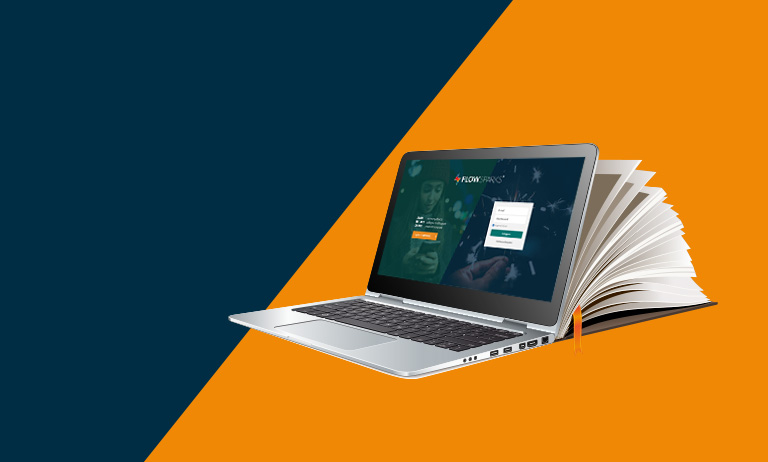The Best Online Training Video Software
- Reading time: 3 minutes
People use different stimuli and senses when learning. Some prefer text, others like to watch a video or listen to a podcast. Therefore, it’s good to use different stimuli in an online program. We explain the best training video software out there to help you start creating your online training.
So let’s face it, video is indispensable in our free time but also at work. With a combination of visual elements and audio people are engaged to learn new information.
Do you think it’s hard to create video? In this blog we show video tools so you can Do It Yourself!
The benefits of video in e-Learning
There are a few reasons why good training video software is so important:
- Grab the attention
- Easy sharing
- Easy to consume
- Learn on (mobile) devices
- Make information visible
Tips for training video in e-Learning
When creating a video for your online course, keep in mind the following tips & tricks:
- Length: we all know these videos that seem to take ages to come to the point. So only use the time that is really needed to get your message across.
- Is your video lengthy? Consider to break up your videos in different topics or chapters.
- Are you showing processes that take time? Turn up the speed!
- Quality: This one may seem obvious, but make sure the quality of your video and sound is good enough. It’s a shame to put a lot of effort into creating your shots only to find out afterwards that there is an annoying noise or the video is out of focus. It’s definitely worth it to make a test run before you really start recording.
- Alternation: In this blog we already talked about the different stimuli while learning. For the highest learning efficiency you can consider to alternate the video with information blocks or questions and tests.
- Script: It’s suggested to first set your goals before you start. The script gives you guidance during the creative process.
- Make it easy on yourself: Some people avoid making video because it is said to be difficult and expensive. If you use the tools from the list below, you don’t need to have special skills. You can even save a lot of time and cut costs!
![]()
The best training video software
1. WeVideo and Moovly: for editing your video
WeVideo
WeVideo is an online video editor that makes it easy for you to create and edit videos. The tool has an easy to use interface. With only a few clicks you can import footage and add text layers with animations. In some packages you can even make use of stock footage. Last but not least: WeVideo works completely online, which means you can edit on mobile devices.
Moovly
With Moovly you create videos in any style. One of the biggest advantages of this tool is that you can start from a template. Easily add voice overs using hundreds of artificial voices, automatically generate subtitles and have them translated.
Whoever said that making videos is difficult has never tried these tools!
2. YouTube audio library: for royalty-free music*
What’s a video without music? Right! Luckily YouTube offers a wide range of audio and music that you can use in your videos. Do you want to go for a nice hiphop beat, dance or classical music? Set your filters and find the right music for your video.
![]()
3. Pexels, Pixabay and Vimeo: for commercial free use of stock footage*
To create video you need the right people, location and camera’s. That’s challenging! Pexels, Pixabay and Vimeo offer you stock videos, which you can use in your own projects. The video’s are free for commercial use. Go find that amazing drone shot you have in mind, or that car racing down the highway. With these 3 tools you find the footage you are searching for.
4. Windows, Mac, PowerPoint or FLOWSPARKS: for screen recordings
Are you working on a Mac or Windows laptop? Use the system’s software for screen recordings.
Windows
Press windows+G or search for ‘game’ in your system’s search. This option is originally developed for gamers, but lends itself perfectly to record your screen.
Mac
Open QuickTime, tap “File” at the top of the display and choose “New screen recording”.
PowerPoint
PowerPoint allows you to record (part of) your screen while you narrate what you are showing. You can also choose to add a screen capture to each of your slides, add a voice clip per slide and publish your file as a video.
FLOWSPARKS
Do you create e-Learning courses with FLOWSPARKS? Use the Capture & Composure tool to create software demonstrations, simulations and printable handouts. Within this tool you can add elements (frame, blur, information, …) to each screen capture. If you click on the record button, you can record each new step in the project individually. This gives you complete control over what happens and what you show.
5. Synthesia: to bring your text alive
Do you have trouble finding people who want to appear in front of the camera? With Synthesia you turn text to video. After selecting your AI (Artificial Intelligence) presentor, you can upload your script. Choose a background and your video is ready to download. The first time you see a ‘real’ person say the text you have written is very surreal, but this technique is a great way to spice up your videos.
Get started
What’s holding you back? Hopefully you are inspired to give your e-Learning an extra boost with these tips and tools to create your own videos.
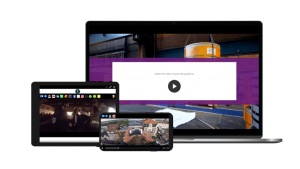
Are you looking for a learning platform to include these videos into your online courses and to distribute them to the right participants? With the SMARTVIDEO template of FLOWSPARKS you can easily add:
- Key moments and chapters
- Hotspots with extra information
- Hotspots with extra questions
- Translations in multiple languages
Request a FLOWSPARKS demo.
*Always read the latest terms and conditions on the provider’s website.